- You have no items in your shopping cart
- Subtotal: ₹0.00

|
Getting your Trinity Audio player ready...
|
Clear audio has become the secret weapon for creators on iPhone, iPad, and MacBook. A video might look polished, but if the sound isn’t crisp, viewers lose interest within seconds. That’s why more and more content creators, teachers, and vloggers are turning to wireless microphones like the Ulanzi J12.
In this step-by-step guide, we’ll show you exactly how to connect Ulanzi wireless mic to iPhone, iPad, and MacBook so you can record professional-quality sound without the hassle.
Before we dive into setup, you might be wondering if this mic is worth it. Want to know if this mic is right for you? Read our full Ulanzi J12 Wireless Mic Review.
Things You’ll Need Before You Start
Before we jump in, make sure you have everything ready:
- Ulanzi J12 or J8 Wireless Mic Set: usually comes with 2 mics + 1 receiver
- Correct Receiver: USB-C for iPhone, iPad, and MacBook. Lightning for older iPhones and some iPads
- Charged Batteries: both transmitters and receiver should be charged
- (Optional) Foam Windscreens: useful if you’re outdoors or in windy conditions
Having these ready avoids frustration later.
How to Use Ulanzi Wireless Mic with iPhone, iPad & MacBook
The Ulanzi wireless mic is designed to work seamlessly across Apple devices. Below, we’ll walk through step-by-step guides for connecting it to your iPhone, iPad, and MacBook.
How to Connect Ulanzi Wireless Mic to iPhone

The iPhone uses a USB-C port, so setup is straightforward.
- Charge your mic system: put both transmitters and receiver in the charging case
- Plug in the USB-C receiver: into your iPhone 15’s charging port
- Wait for pairing: a small LED light confirms the mic is ready
- Open your Camera or Recording App: the mic should be detected automatically
- Start recording: speak normally and check your levels
Tip: If the mic isn’t detected, go to iPhone settings and check microphone permissions for your app.
How to Connect Ulanzi Wireless Mic to iPad
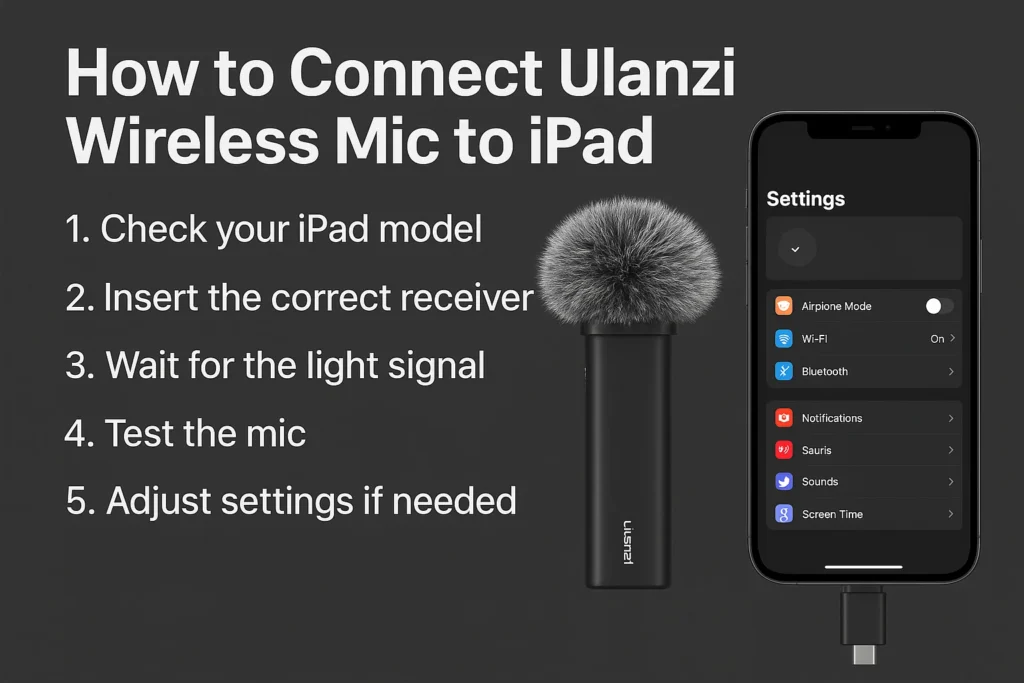
The process is almost the same as iPhone. The main difference is identifying your iPad’s port type.
- Check your iPad model: newer models use USB-C, older ones still have Lightning
- Insert the correct receiver: USB-C or Lightning
- Wait for the light signal: this means the mic is connected
- Test the mic in the Camera app, Zoom, or even GarageBand
- Adjust settings if needed: especially for apps like Zoom where you can select input devices
For teachers and online coaches, this setup makes virtual lessons sound much more professional.
How to Connect Ulanzi Wireless Mic to MacBook
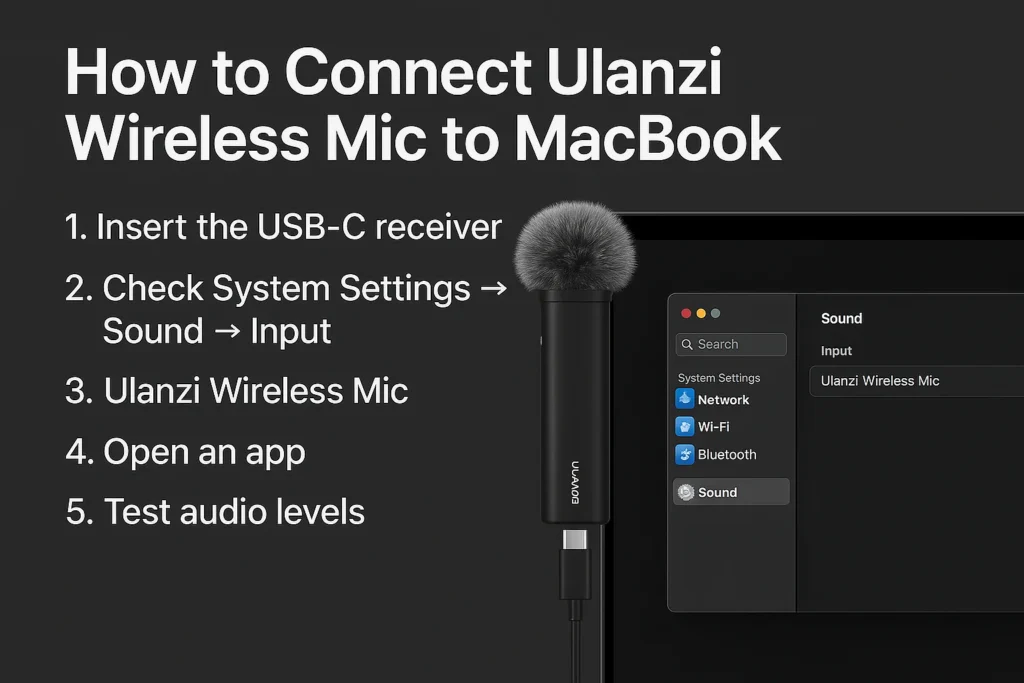
Using Ulanzi with a MacBook (Air or Pro) is slightly different, but still simple.
- Insert the USB-C receiver into your MacBook’s port
- Check System Settings → Sound → Input
- You should see “Ulanzi Wireless Mic” listed. Select it
- Open an app like QuickTime, Zoom, or OBS
- Test audio levels by recording a short clip
Note: If the mic doesn’t appear, unplug and replug it. Also, check if macOS has microphone permissions enabled for the app you’re using.
Quick Setup Checklist (For All Devices)
To avoid mistakes, here’s a quick checklist:
- Charge before recording
- Always plug the receiver fully
- Use windscreens outdoors
- Do a quick sound test before going live
- Store everything in the charging case after use
This routine keeps your mic ready and reliable.
Troubleshooting Common Issues
- Mic not pairing? Reset the receiver by unplugging and plugging again
- No audio on iPhone/iPad? Go to Settings → Privacy → Microphone → Allow access
- Static noise? Move closer to the device or avoid crowded wireless areas
- Only one mic working? Check if both transmitters are fully charged
Ulanzi is designed as plug-and-play, but like any gadget, small tweaks sometimes help.
Final Thoughts
The Ulanzi wireless mic is proof that you don’t need expensive gear to get professional audio. Whether you’re a content creator, teacher, vlogger, or podcaster, the setup is simple and works across devices like iPhone, iPad, and MacBook.
By following the steps in this guide, you’ll spend less time worrying about setup and more time creating.
Clear audio builds trust and keeps your audience engaged. And as content coach Amy Landino puts it:
“Good audio makes your audience feel like you’re right there with them.”
Ready to grab one for yourself? Check the Ulanzi J12 wireless mic latest price and availability.
Can I use Ulanzi J12 with iPhone 16?
Yes, but you’ll need the Lightning receiver version.
Will it work with iMac or Mac mini?
Yes, as long as the device has a USB-C port or adapter.
Do I need an app to make it work?
No, it works with built-in Camera and most third-party apps.
Can I use it for live streaming?
Yes, it works with Instagram Live, YouTube Live, and Zoom.



